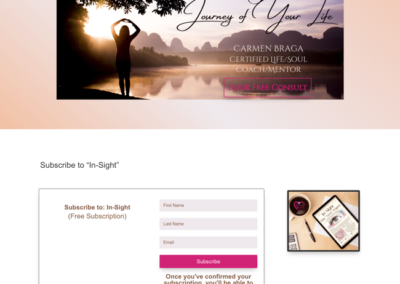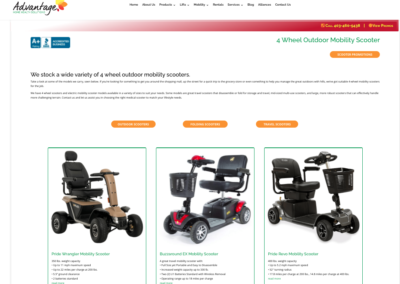Making the Switch from Elementor to Divi is Possible
In many of the forums we follow, we frequently see the question, ‘How do I switch from Elementor to Divi?’ and the responses vary between, ‘It just can’t be done’ to ‘not without big problems’. At Orange Ambition, we believe anything can be done, but like everything, it can involve some preparation, thought and hard work to achieve the desired results. In a recent case study, we had just such a client who, for her own reasons, decided she wanted to change from using Elementor to using Divi. Her reasons were mainly her desire to work with Divi as a builder because she enjoyed the user experience more than Elementor’s builder. Each person has their opinion on the various builders available out there. Our place is not to judge or dissuade clients to use one or the other, but instead to help find solutions to the problems that exist for them. So, in this case study, we set out on a mission to help the client first merge a site built with Elementor with another subdomain site she’d been working on which was built with Divi. We’ve documented the experience and steps involved in the transition in hopes that it will help other website owners find solutions to their challenges if they embark on the same path.
Detailed in this article, you’ll find information about the 10 main steps we took to merge the two sites together and transition from Elementor to Divi:
The Steps:
- make copies of both sites
- use the Elementor site copy as the starting point on a development domain or subdomain
- use the Divi based site copy on a second subdomain or development server/domain
- on the Elementor based site, deactivate all plugins
- on the Elementor based site, install the Divi theme (which already includes the Divi Builder)
- on the Elementor based site, activate the Divi API Key
- activate the Divi Theme on the Elementor site
- Using the Divi Portability feature, first export all posts and pages which were built with DIVI in the Divi based subdomain then import them into the Elementor based site
- failure of the Divi Portability feature to work is generally caused by file size issues and can be fixed with the following possible solutions:
- Increasing upload size limits via .htaccess
- increasing upload file size limits via php.ini
- exporting smaller chunks via the Portability Feature (i.e.: exporting only sections of a page at a time via the Divi Library)
- once the imports are completed, reactivate the Elementor plugin
- view the site and make adjustments to menu items as needed
- make a plan going forward to redesign any pages built with Elementor in Divi builder and publish
- export a final copy of the merged sites and import/install it to your live domain

Make copies of both sites
In order to begin the process, we started with copies of each of the sites. We made the copies easily using the All In One WP Migration plugin, along with the unlimited file size extension plugin.
The back up file created by the AIOWP Migration plugin can easily be transported to a development server in a few simple clicks. The file can be a saviour in the event that something goes wrong.
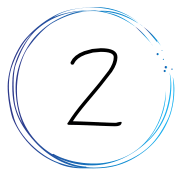
Start with the Elementor Based Site
On a subdomain, create a new site and import the Elementor based site using the AIOWP Migration tool. This site will be the base site used for developing and merging the two sites.
Need to know more about creating subdomains? We’ve got a helpful article here about that!

Use a copy of the Divi based site on a second subdomain
We’ll also need to implement a copy of the DIVI based site on a second subdomain in order to make use of the Divi Portability feature.

Deactivate all plugins
An important step in the process is deactivating all plugins on the Elementor based subdomain. This will eliminate the possiblity of plugins causing conflicts during your development and transfer of Divi based elements to the new site.

Install the Divi Theme
On the Elementor based subdomain, you’ll need to install the Divi theme (which already includes the Divi Builder as part of the theme.) Once installed, activate the Divi Theme. If you were to look at your site now, with the Elementor plugin deactivated (from the lsat step) your site will not appear correctly. This is fine. Don’t panic. It will look normal again in a later step when we reactivate the Elementor plugin.

Activate the Divi API key
In order to make use of the portability functions in the Divi theme, we will need to activate the API key for the theme. This can be found in your account settings on Elegant Themes website.

Use Divi Portability Feature
In this step, you’ll use the Divi Portability Feature to export all posts from your Divi based subdomain. You’ll also use the Portability Feature to export individual pages from your Divi based subdomain. Use a logical, one at a time sequence to export from the Divi Subdomain, then import into the Elementor subdomain.
For more detailed information about the Portability Feature, visit the Elegant Themes website where they have additional information here.
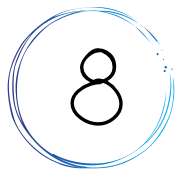
If the Portability Feature Fails
There are a few things to investigate if the portability feature fails when you’re importing into the Elementor subdomain. The most frequent issue we ran into was file size. If your page or post contains lots of sections or perhaps large images, it may encounter difficulties such as taking a long time to import or just failing altogether.
If you suspect file size is the issue, there’s a couple of solutions you can try:
- Increasing upload size limits via .htaccess
- increasing upload file size limits via php.ini
- exporting smaller chunks via the Portability Feature (i.e.: exporting only sections of a page at a time via the Divi Library)
The first two solutions must be achieved by having access to your cPanel on your webhosting account. The third solution here is just more time-consuming, but is a viable alternative if you just can’t get the portability feature to cooperate becuase your file sizes are too large.

Reactivate Elementor Plugin
Now that we have all the Divi based elements imported into the Elementor based subdomain, we can reactivate the Elemetor plugin. You’ll need to do a thourough check of all pages and posts. At this point, you’re also ready to make a plan and begin redeveloping those Elementor pages using the Divi builder. This will likely be the longest part of the process, redeveloping existing pages in the Divi builder. You’ll have to check links and check menu items as well.
Although the Elementor plugin can run alongside the Divi theme, it can cause conflicts and page speed issues. It’s best to develop a plan to redesign the remaining pages in Divi.

Export Merged Copy
Now that you’ve finished merging over all your content into one subdomain and checked all the links, etc., you’re ready to export the final copy of your subdomain and take it to your live domain. You’ll follow the same process, using the AIOWP Migration tool to export the merged subdomain, then take that file and import it to your live domain.
For some more detailed information about migrating from one domain to another, we’ve written another article here that dives a bit deeper into that subject.